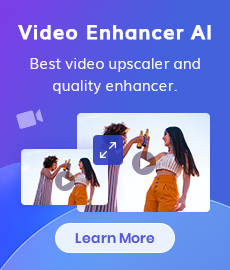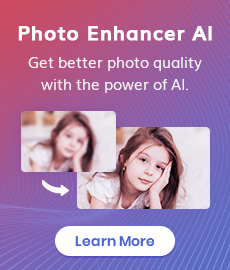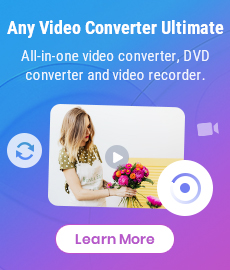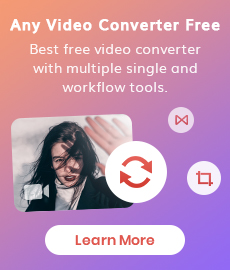How to Remove Grain from A Photo Online or Offline for Free
Is your photo looking a little too grainy? Don't worry, we're here to help! In this blog post, we will teach you how to remove the grain from your photos in just a few simple steps. Grain can be a major annoyance when it comes to photography, but with the right tools and techniques, you can get rid of it in no time! So what are you waiting for? Let's get started!

 Part 1: What Is Grain in A Photo
Part 1: What Is Grain in A Photo
If you're wondering how to remove grain from a photo, the first step is to understand what grain is. Grain is basically just tiny bits of noise that can appear in your photos, especially if they're taken in low light conditions. These tiny specks can really ruin the overall look of your image, so it's important to get rid of them if you want your photo to look its best.
 Part 2: How to Remove Grain from Photos on Mac and PC
Part 2: How to Remove Grain from Photos on Mac and PC
Fortunately, there are a few different ways that you can remove grain from your photos. One popular method is to use editing software like Photoshop or Lightroom. With these programs, you can simply select the "Reduce Noise" filter and apply it to your image. This will help to blur out the grain and give your photo a much smoother look. But they are not user-friendly for beginners and need fine-tuning work.
In this situation, you can try the AI Photo Denoising tool: AVCLabs Photo Enhancer AI, which is one of the best software to remove grain from photos automatically. Based on Deep Convolutional Neural Networks and millions of professionally trained enhanced samples from different sources, this image noise reduction tool will automatically reduce the grain of all types to present the utmost image clarity by preserving details and enhancing the overall quality of the photo.
Moreover, it allows users to crop unwanted parts before removing grain from photos and supports various input and output photo formats you prefer. Meanwhile, it enables users to increase photo resolution by 2x or 4x without losing quality.
It also comes with more advanced functions such as portrait photo enhancement, cropping a photo, colorizing the photo, etc.
Photo Enhancer AI
- Enlarge and upscale image without losing quality.
- Sharpen image edges and deblur image 100% automatically.
- Upscale low-definition photos to HD.
- Enhance color and contrast with only one click.
- Remove backgrounds from a batch of images automatically in one click.
- No editing skills are needed.
Steps to Remove Grain from Photos on Mac and PC Using AVCLabs Photo Enhancer AI
Here are the easy steps to remove grain from the photo using AI Noise Reduction Software.
Install and Run AVCLabs Photos Enhancer AI
Download AVCLabs Photo Enhancer AI from the link given above and then launch it after the installation is completed.
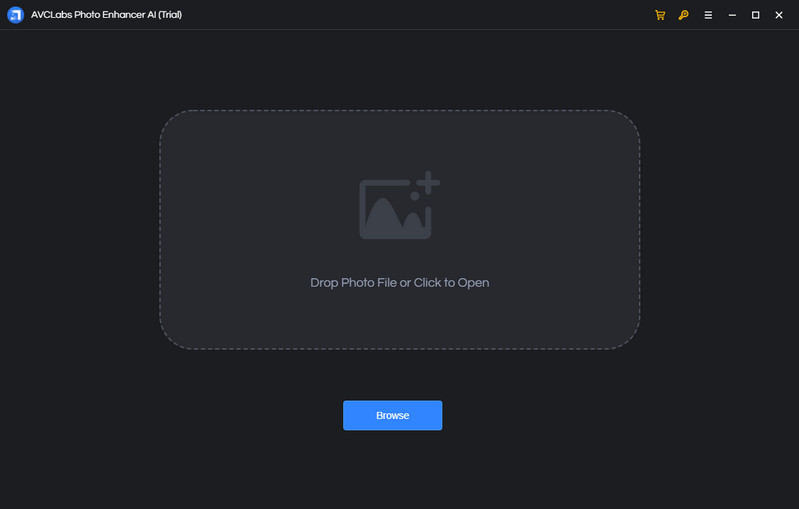
Add One or Multiple Grainy Photos to AVCLabs Photos Enhancer AI
Simply click on the Browse button of the program to import one grainy photo or bulk of grainy photos to the program, or directly drag and drop the photos you need to remove noise from the computer to the program.
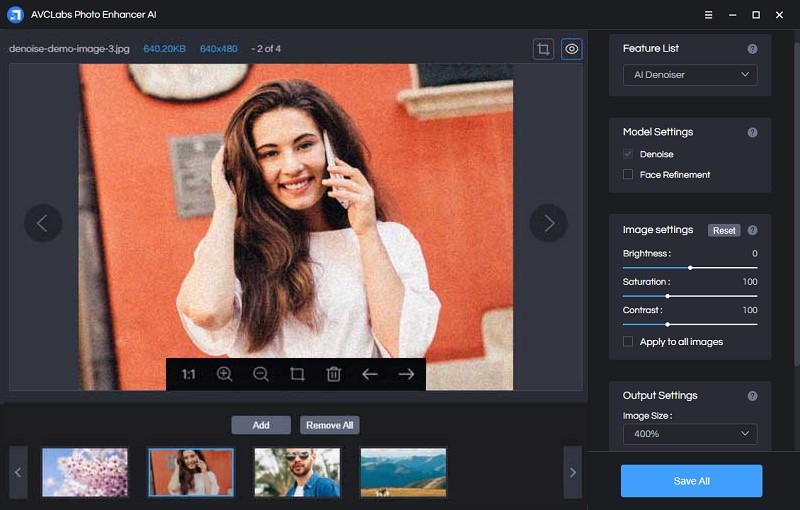
Select the Processing AI Models and Photo Scale Value
In the upper-right panel of the program, you are allowed to select the AI Model according to your need. To get rid of all the grain from photos automatically, simply select the AI Denoiser model to go forward. It will automatically remove grain and enhance details to make your photos clearer.
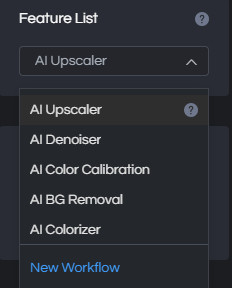
If needed, go to Output Settings and click on the Image Size option to select to upscale small photos to 200%, 300%, and 400%.
If the photos you wanna fix are portrait photos, simply switch on the Face Refinement option to enhance every detail and beautify your portrait photos.
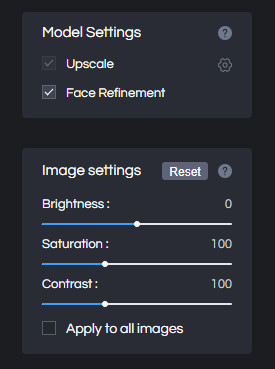
Crop and Preview the Photo Effect before Upscaling the Image Size
There are two little icons in the top right corner of the main interface. You can click on the left little square icon to crop unwanted parts from the photos.
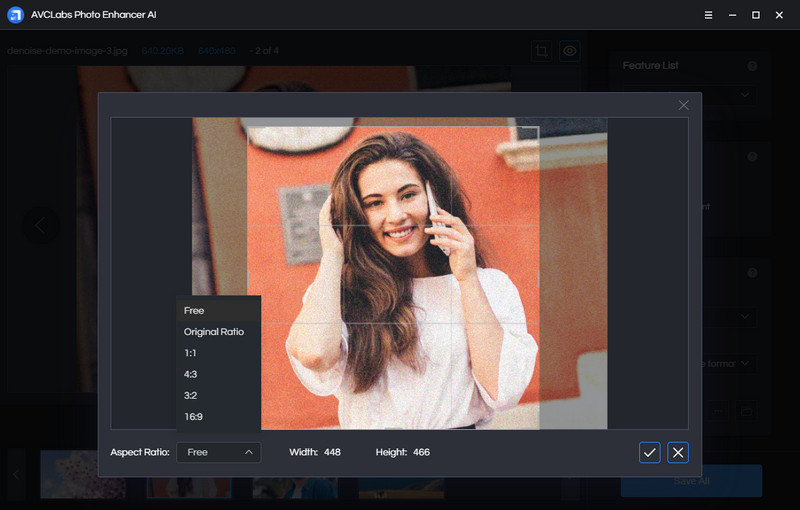
You can also click on the preview icon to preview the effect before fixing grainy photos.
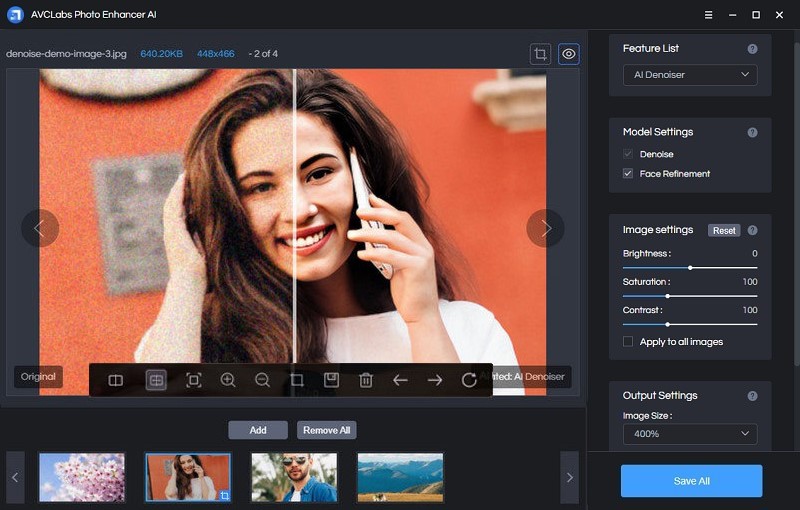
Start to Remove Grains from Photos Automatically
After all the settings are done, hit on the Save All button to start repairing the grainy photos. All you need to do is let the AVCLabs Photo Enhancer AI remove the grain from the photos automatically.
Once the grainy photos fixing process is completed, you can click on the Open Output Directory button to find and check the enhanced grainy photos by AI.
Pros:
• Bulk remove all grain from photos automatically while increasing photo resolution to 200%, 300%, and 400%
• Support multiple input and output image formats
• Crop unwanted parts from photos
• More stable performance than the online noise reduction tool
• Offer free trial service
Cons:
• Add a watermark to result in the free trial version
 Part 3: How to Remove Grain from Photos Online for Free
Part 3: How to Remove Grain from Photos Online for Free
Another option is to use an online grain removal tool. There are a few different ones available, but we recommend using the AVCLabs Photo Enhancer AI Online. Powered by deep learning, it allows you to remove grain from photos online 100% automatically by focusing on recovering details. Thanks to Denoise AI and deep learning technology, the AI denoiser can give you clear and natural results without quality loss by enlarging photo size by 2X, 3X, 4X.
This website offers a free trial, so you can test it out before committing to anything. Simply upload your photo and follow the instructions on the site to remove the grain.
Upload One or Multiple Grainy Photos to AVCLabs AI Image Denoiser
Directly drag and drop one or multiple grainy photos to the free online AI photo Denoiser with any browser (such as Google Chrome, Firefox, Safari), or tap on the Click to upload button to add the grainy photo to this online AI photo noise reduction tool. Please make sure the network is always in a good condition during the whole process.
Note: The supported input formats are: *.png, *.jpg, *.jpeg, *.bmp, *.jfif and *.webp.
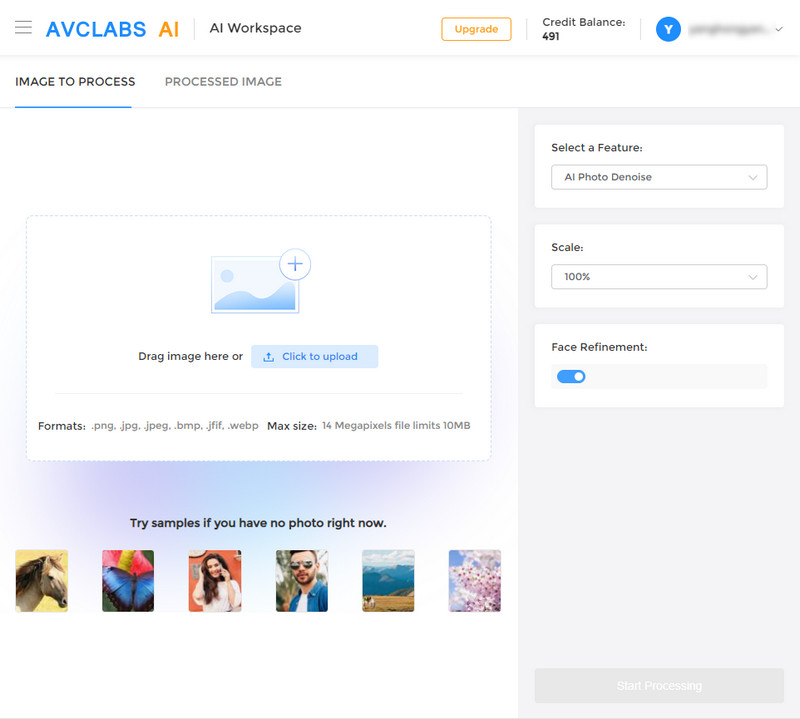
Choose the AI Model to Automatically Remove Gains from Photos Online in One Click
To remove grain from the photo, just select the AI Photo Denoise model to continue.
There are four enlargement factors available. By default, this online noise reduction tool will enlarge the photo by 100%. If necessary, you are able to choose more scales value, like 200% and even 400%. More importantly, this Denoise AI can also fix grainy images in seconds while increasing the photos' resolution.
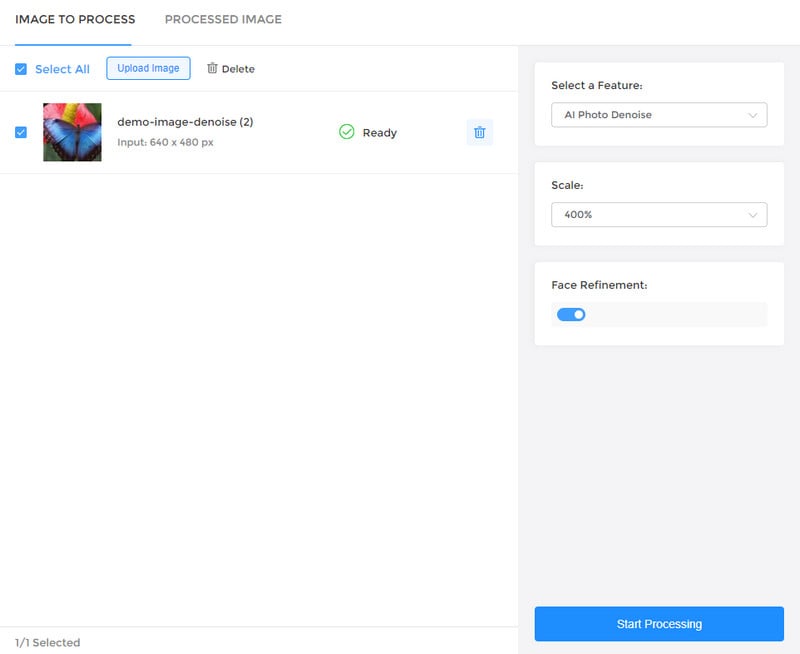
Once all the preparation work is done, simply click on the Start Processing button to start to remove all the noise from photos online automatically by using AI and deep learning technology.
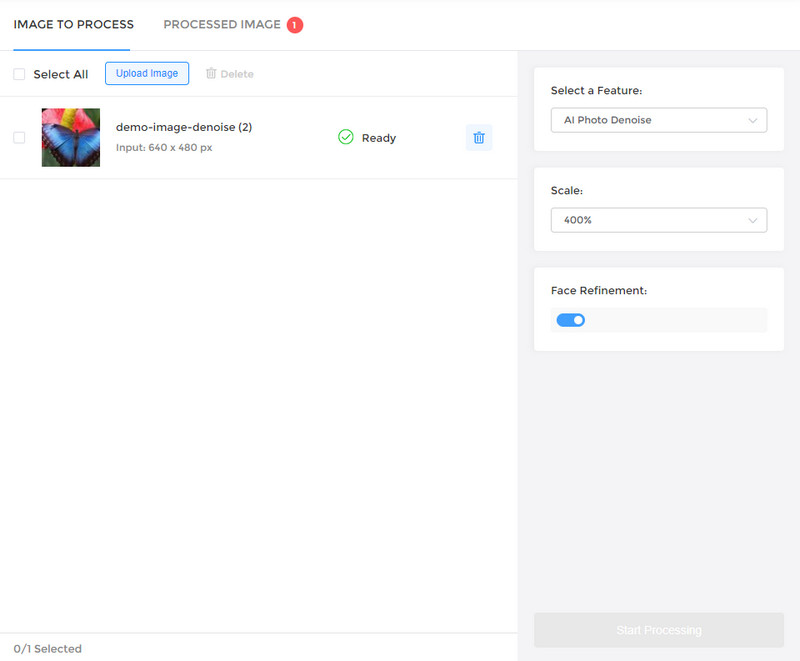
Preview the Result And Download the Clear Photo to Your Computer
Once the photo noise reducing process is completed, simply switch to the Processed Image tab and preview the denoised photo by dragging the slider.
If you are happy with the result, click on the Download Image button to download and save the clear and crisp photo to your computer. The output format is *.jpg.
Note: The processed photos will be deleted after 72 hours, please download them to your computer in time.
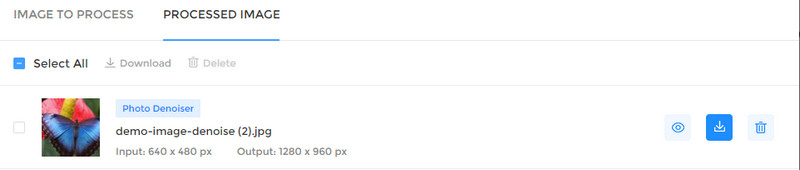
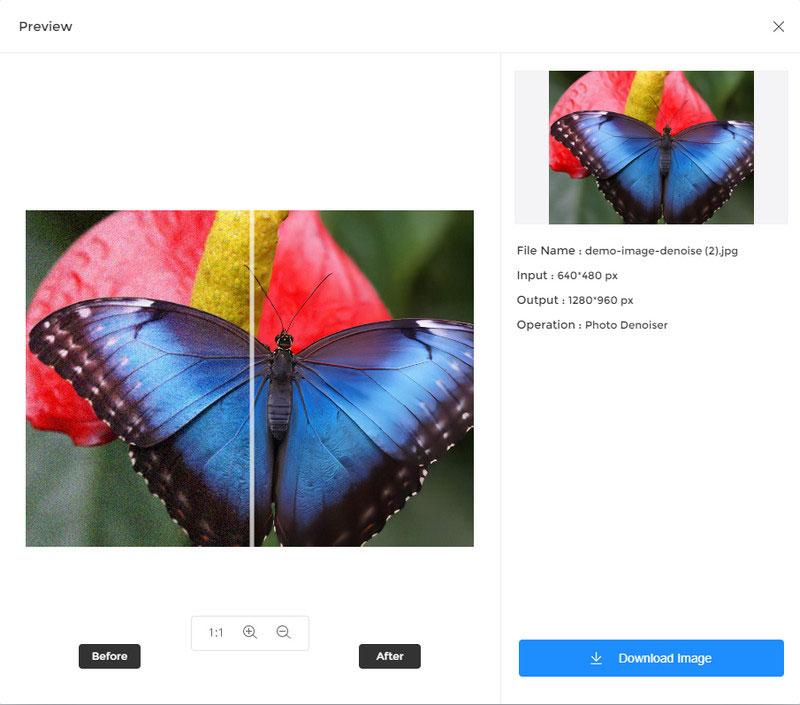
Pros:
• Powerful AI to remove grain from photos online free
• Enlarge photos online up to 4x
• Free trial
Cons:
• Limited output format
• Do not support cropping the photo
• Stable and fast network condition is required
Conclusion:
Once you've removed the grain from your photo, it's time to enjoy your perfect image now! We hope this guide was helpful in teaching you how to remove grain from a photo. If you prefer an online tool, you can use AVCLabs Photo Enhancer AI Online to fix grainy photos online. If you need to work stably, you can rely on the desktop photo grain remover tool: AVCLabs Photo Enhancer AI.
Equipped with multiple AI models, it satisfies users’ different needs and gives users a better experience in enhancing different kinds of photos. AVCLabs Photo Enhancer AI mainly provides 3 subscription plans to its users: Monthly Subscription, Annual Subscription, and Lifetime Plan. For each subscription plan, there is no limit on the number of photos enhanced. The most popular subscription plan is the $19.95 monthly subscription. If users do not need the program anymore, users are allowed to cancel it at any time before the renewal date. If users are satisfied with the program and would love to keep using it on the computer, the $159.90/lifetime plan is highly recommended. Before purchasing the program, users can test the full features of the program using the free trial version. Why not get it to explore the fantastic features?
Try AVCLabs Photo Enhancer AI to breathe new life into your old photos!
Related Articles & Tips
- • How to Quickly Remove Background Objects from Photos Online for Free
- • How to Easily Remove Image Background Online or On Android and iPhone
- • How To Easily Remove Watermarks From Photos Online (For Free!)
- • How to Unblur An Image Online for Free
- • Colorized Historical Photos Make Historical Events Truly Come Alive
- • How to Remove Blur from Images Online for Free
- • AI Image Enhancer Tools to Enhance Image Quality Automatically
- • Best Anime Image Upscaler: Upscale Anime Images without Losing Quality
- • Best AI Image Background Remover to Remove Backgrounds from Photos Automatically
- • How to Fix Old Photos Online & Offline for Free
- • How to Fix Blurry Instagram Photos
- • How to Restore Old Photos Online for Free
- • Top 5 Photo Blur Removals in 2024
 Video Converter
Video Converter
- MP4 Converters
- MKV to MP4 Converters
- AVI To MP4 Converters
- MOV to MP4 Converter
- Best Free AV1 Converters
- HEVC/H.265 Converter
- H.264 Video Converter
- Android Video Converter
- Samsung Video Converter
- Sony PS4 Video Converter
- Nokia Video Converter
- MPEG Video Converter
- Convert 4K to 1080P
- Convert MP4 to MP3
- Convert M2TS to MP4
- Convert MVI to MP4
- Convert WebM to MP4
- Convert Videos to MP3
- Convert MP4 to 3GP
- Convert M4V to MP4
 DVD Converter
DVD Converter
 Video Editor
Video Editor
- Best AI Video Editors
- Free AI Video Generators
- Best AI Slideshow Makers
- Replace Face in Video
- AI Cartoon Video Generators
- Text-to-Video AI Generators
- Best Free Voice Changers
- Text-to-Video AI Generators
- Sites to Download Subtitles
- Add Subtitles to Video
- Free Online Video Compressor
- Convert Your Videos to GIFs
- Blur Video Backgrounds
- Video Editing Apps for YouTube
 Video Enhancer
Video Enhancer
- Best 10 Video Enhancer
- Improve Video Quality
- Fix Blurry Videos
- Remove Noise from Footage
- Upscale Video from HD to 4K
- Upscale Video from 480P to 1080P
- Best AI Video Upscaling Tools
- Make a Blurry Video Clear
- Best Old Video Restorer
- How to Sharpen Video
- Fix Bad Quality Videos
- Increase Video Resolution
- Convert Videos to 4K
- Upscale Anime Videos to 4K
 Photo Enhancer
Photo Enhancer
- Fix Blurry Pictures Online
- Make Blurrys Picture Clear
- Increase Image Resolution Online
- Remove Blur from Images
- AI Image Sharpener Online
- Topaz Gigapixel AI Alternatives
- Fix Low-resolution Photos
- Colorize Historical Photos
- Remove Noise from Photos
- AI Image Sharpener
- AI Face Retoucher
- AI Image Enlargers
 Mobile & PC
Mobile & PC