"Very easy to use and minimal input needed. I use it extensively for cutting, splicing, and compressing videos from motion-activated wildlife cameras because it is quick and simple."
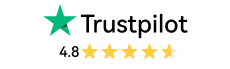
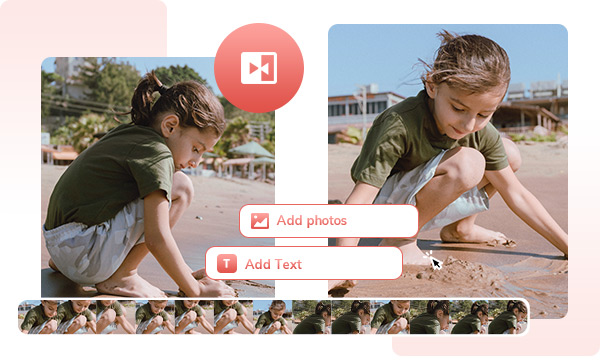
This is a lightweight video editor that allows you to combine multiple clips into one in the simplest workflow: import videos, apply transitions, and export in seconds without re-coding.
It supports a wide range of video formats, including MP4, MOV, MKV, AVI, WEBM, and over 1,000 others, and even lets you fetch source videos directly using the built-in downloader for a smoother editing process.
Use built-in transitions, such as fade in, fade out, and more, to smoothly connect clips and create a cohesive narrative for your video or vlog. The intuitive timeline editing mode lets you drag and drop segments to rearrange them effortlessly, helping you shape a clear, seamless storyline and communicate your message with precision.
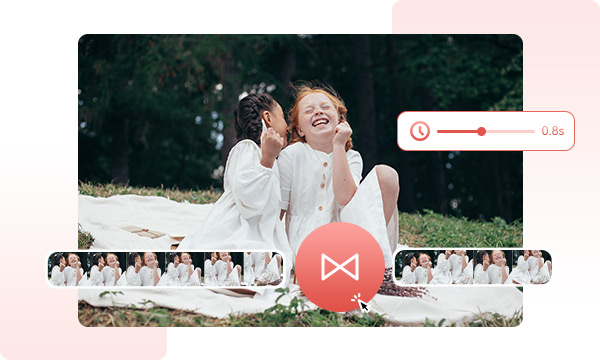
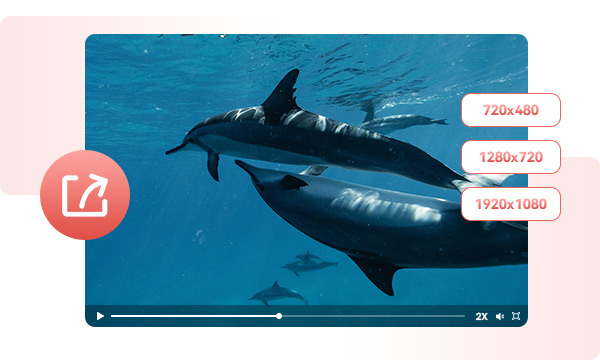
If you need to break down long videos, such as conference recordings, TV shows, movies, or documentaries, into manageable clips and assemble them into a single cohesive output, the trimming and merging tools provide a smooth, integrated workflow.
After segmenting your footage with either AI-assisted or manual trimming, you can directly import all clips into the merging tool with one click and begin combining them instantly, ensuring a seamless transition from editing to final production.
Trimming and merging are only part of the editing process. You may need additional tools to elevate your video projects. With built-in features like subtitle and text overlays, background music insertion, color correction, video quality enhancement, audio filters, and video-to-audio transcription, you can enhance clarity, add creative context, and bring a more polished, refined finish to your final video.
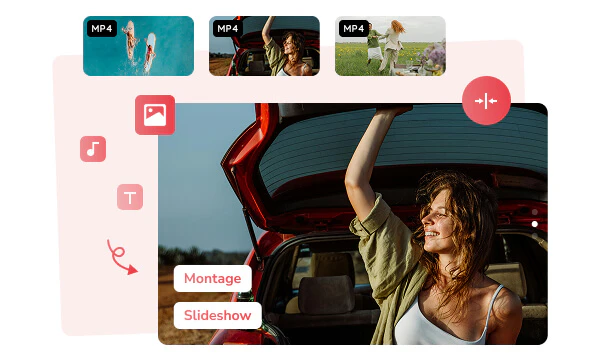

Drag your clips onto a clean, streamlined timeline, no learning curve required.
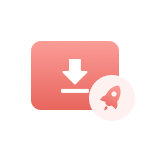
Merge videos without re-encoding and export in seconds, all with smooth performance.

Preserve 100% original video quality with no degradation and no secondary encoding.

Supports virtually all video formats and imports mixed-format clips without errors.
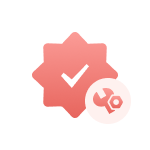
Merge short or long videos of any size, length, or quantity with the same reliable efficiency.

All processing happens locally, ensuring complete privacy.
Step 1: Add Multiple Video Segments
Open the Merge Video tool in Any Video Converter, then import multiple video clips at once, or click the folder icon to add an entire folder.
Tips: Alternatively, you can use the Trim Video tool to trim a long video into clips, then directly add these clips to the merging tool.
Step 2: Apply Transitions
Step 3: Merge Videos into One
| Any Video Converter | Free | Pro. | Ultimate |
|---|---|---|---|
Format ConvertConvert between various video and audio formats. |
 |
 |
 |
Video DownloadDownload videos from various online platforms. |
Default settings | Custom settings | Concurrent download |
Video EnhancementUpscale low-res video to HD, 4K, and enhance video quality. |
Watermarked | Watermarked | HD, 4K, and 8K & unwatermarked |
Speech to TextConvert speech from videos or audio to text. |
Basic model | Multilingual | Advanced AI Model (99% accuracy) |
AI Audio SplitterExtract vocals or instruments from audio with AI. |
 |
||
PresetPreset options for common conversion and download settings. |
 |
 |
|
Video EditingBasic video editing, including trimming, cropping, and merging. |
 |
 |
 |
Video CompressVideo compression to reduce file size while maintaining quality. |
 |
 |
 |
Merge VideoCombine multiple video clips into one. |
5 video limit (per merge) | Unlimited | Unlimited |
Screen RecordCapture your computer screen, full screen or region. |
3-minute | Unlimited, HD Quality | Unlimited, 4K Quality |
DVD BurningBurn videos to DVD discs, including menu creation. |
 |
 |
|
WorkflowCustomize batch processing workflows for improved efficiency. |
 |
||
Ad-FreeNo upgrade prompts. |
 |
||
Parallel Task ProcessingAllow multiple download tasks to run concurrently. |
 |
||
Price |
Free | $19.95 | $29.95 |
Try |
Free Download Free Download Free Download | Upgrade Now | Upgrade Now |
The easiest way to trim and merge videos, with minimal input
1. How to merge MP4 videos with audio?
2. How to merge videos on iPhone?
3. How do I merge two videos together?
4. What is the best video merger for beginners?
5. How to merge videos online for free without watermark?