"Very easy to use and minimal input needed. I use it extensively for cutting, splicing, and compressing videos from motion-activated wildlife cameras because it is quick and simple."
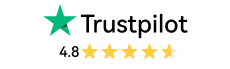
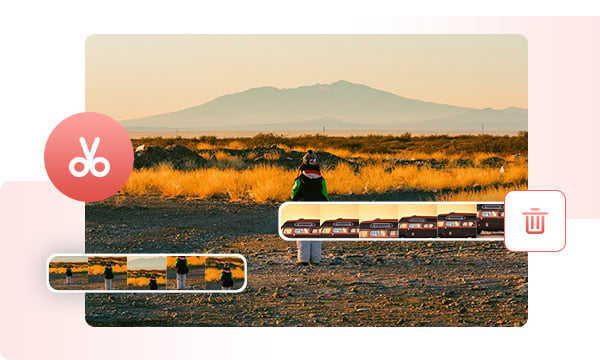
Whether you want to remove the dead air, mistakes, silences, irrelevant sections, or any unwanted parts from vlogs, webinars, tutorials, or extract highlights from long recordings, movies, sports events, game videos, or interviews, the video trimming tool of Any Video Converter has you covered.
It fully supports various video and audio formats, even some rare ones that most video editors cannot, like AV1, WebM, RealVideo, MXF, OGV, and more.
From V9.1.5, you can experience smarter and more precise editing with the timeline-based trimming mode. View every clip intuitively, drag and split in a few clicks, and fine-tune each second for the right length.
Unlike the basic video trimmer, the visual timeline gives you full control, making it effortless to cut, adjust, and add new clips just like a pro.
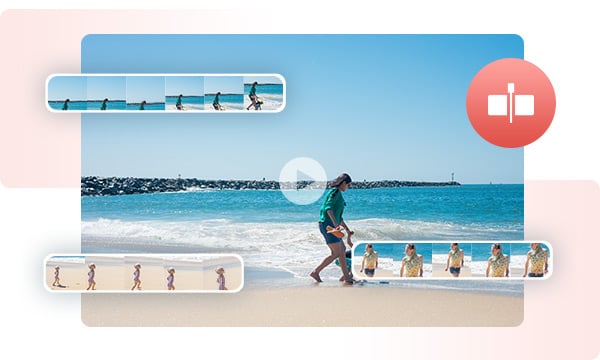
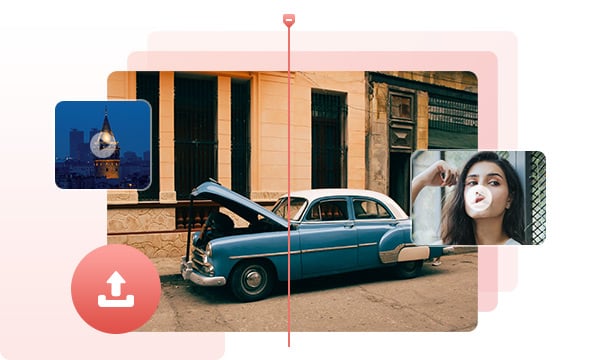
The AI-based Smart Split mode automatically analyzes video waveforms to detect scene changes and transitions, then splits footage into individual clips for efficient editing. This feature streamlines the editing workflow, enabling faster identification of natural cut points and simplifying content repurposing for platforms such as social media, reels, and highlight edits.
This trimming tool is particularly perfect for long-form videos, as it offers high and stable performance trimming without any lag or latency, even when processing large files or extended durations.
Any Video Converter integrates trimming, cropping, merging, and other basic video editing tools within a single, streamlined interface. Whether you are a beginner or a pro, you can easily transform long recordings into short, engaging videos optimized for platforms like Instagram Reels, TikTok, or YouTube Shorts.
Designed for simplicity and efficiency, it eliminates the steep learning curve and makes the video creation more intuitive, easier, and accessible, even in resource-constrained environments.
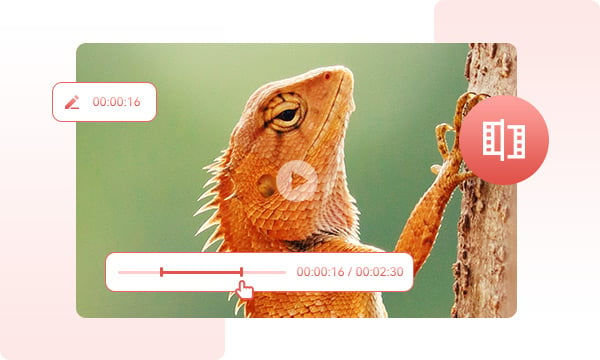
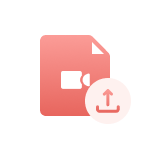
It is compatible with almost all video and audio files, including videos from DJI drones, GoPros, and cameras.

Unlike the professionals with non-linear editing, it is more efficient to run on a consumer-grade computer.

It allows users to trim long videos into several parts for free and unlimited, with no quantity or usage limits.
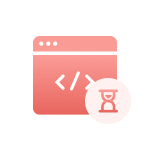
It supports both manual and automatically trimming modes, designed for both short and long videos.

Intuitive interface with clear functions, everything can be done by simple drag-and-drop, and a few clicks.

More AI tools and features are being adopted to reduce manual work and improve video editing efficiency.
Step 1: Add a Video
Open the video trimmer tool of Any Video Converter, then click the "Add Media File(s)" or drag and drop to add a video file.
Step 2: Create and Add New Clips
Step 3: Export the Clips
| Any Video Converter | Free | Pro. | Ultimate |
|---|---|---|---|
Format ConvertConvert between various video and audio formats. |
 |
 |
 |
Video DownloadDownload videos from various online platforms. |
Default settings | Custom settings | Concurrent download |
Video EnhancementUpscale low-res video to HD, 4K, and enhance video quality. |
Watermarked | Watermarked | HD, 4K, and 8K & unwatermarked |
Speech to TextConvert speech from videos or audio to text. |
Basic model | Multilingual | Advanced AI Model (99% accuracy) |
AI Audio SplitterExtract vocals or instruments from audio with AI. |
 |
||
PresetPreset options for common conversion and download settings. |
 |
 |
|
Video EditingBasic video editing, including trimming, cropping, and merging. |
 |
 |
 |
Video CompressVideo compression to reduce file size while maintaining quality. |
 |
 |
 |
Merge VideoCombine multiple video clips into one. |
5 video limit (per merge) | Unlimited | Unlimited |
Screen RecordCapture your computer screen, full screen or region. |
3-minute | Unlimited, HD Quality | Unlimited, 4K Quality |
DVD BurningBurn videos to DVD discs, including menu creation. |
 |
 |
|
WorkflowCustomize batch processing workflows for improved efficiency. |
 |
||
Ad-FreeNo upgrade prompts. |
 |
||
Parallel Task ProcessingAllow multiple download tasks to run concurrently. |
 |
||
Price |
Free | $19.95 | $29.95 |
Try |
Free Download Free Download Free Download | Upgrade Now | Upgrade Now |
1. What is the easiest way to trim videos?
2. How to cut unwanted parts of a video?
3. How to cut a long video into parts?
4. Can I trim an MP4 video?
5. Can I cut a video on my phone?