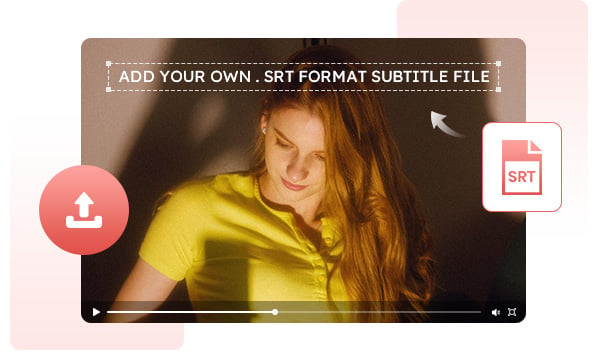
If you already have a subtitle file for your video, simply choose which video file you want to add subtitles to, and then easily add the subtitle onto the program's timeline by uploading an SRT file.
Enhance your videos instantly with your own captions and create eye-catching video contents in seconds.
Choose from over 50 fonts: Any Video Converter Freeware offers a vast selection of over 50 built-in font families. Enhance the legibility of your subtitles by choosing the perfect font for your videos.
Customize the position, size and color of your subtitles: Personalize the position, size, and color of the subtitles to make them visually pleasing and easily readable. Just enjoy the freedom to customize these aspects even after the initial adjustments.
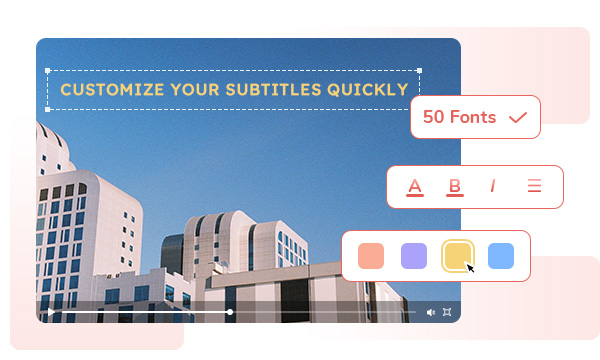
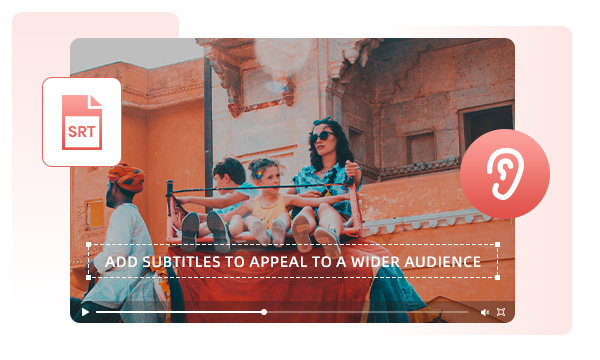
Make your videos accessible to global audience with subtitles. With speech-to-text translation, language barriers are eliminated, allowing everyone to understand your content, regardless of the video's original language.
Get your message across effectively with subtitles in your video. Captivate your audience and give them the power to make instant decisions. Subtitles not only enhance accessibility, but also engage a wider audience, including those with hearing impairments.
Adding subtitles to videos can indeed help increase engagement. Enhance your videos with subtitles to elevate the viewing experience.
Subtitles grab your audience's attention, emphasize key points, crucial words and messages, and foster audience engagement. Boost viewer retention and encourage viewers to engage with the content by watching it until the end.
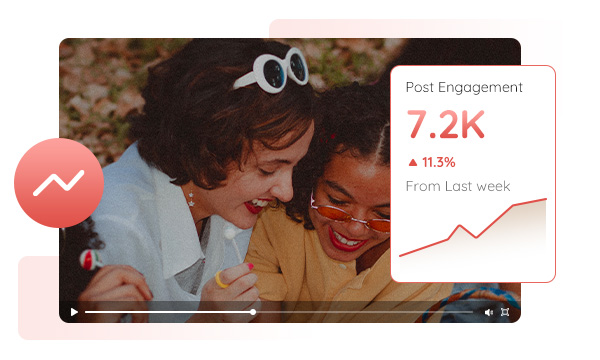
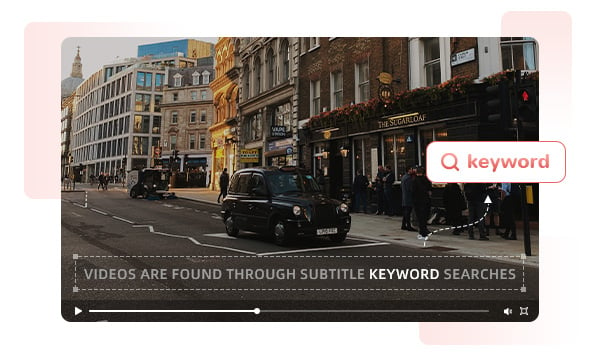
Subtitles contribute to better SEO for your videos. Search engines can crawl and index the text in subtitles, making it easier for your content to be discovered and ranked in search results.
Adding subtitles not only makes your videos more searchable but also improves their visibility online. With subtitles, your video content gets indexed, making it easier to find through relevant keyword searches, ultimately increasing your click-through rates and watch time. Take advantage of search engine optimization (SEO) practices and make your videos stand out.
Step 1. Run Any Video Converter
Open Any Video Converter, you will see the main interface as shown on the left.
Step 2. Select Add Subtitles Tool from the Program
Step 3. Add A Video to the Program
Step 4. Add Subtitles to the Video
Subtitles Adding Tool Allows You to Upload and Customize Your Own Subtitles to the Video
1. Why do video subtitles matter?
2. What is the most common subtitle file format?
3. How do you add subtitles to a video and save it?
4. How do I change the font, color, size, style of the subtitles?
AI-based video enhancement software to upscale video from 480p to 1080p, 1080p to 4K, and up to 8K, and bring your old videos a new look.
The best video blur app and face blur app to blur multiple moving faces or any part of a video (background, foreground, and any objects) with AI.