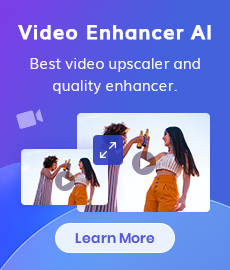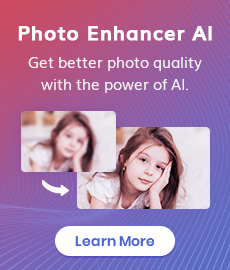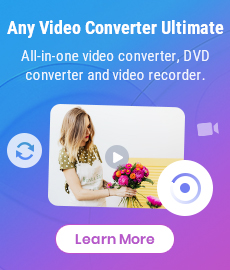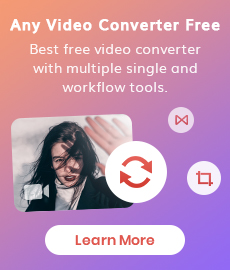9 Best Discord Video Compressors for Windows, Mac, Mobile Phone, or Online
"What app compresses videos for Discord? Which is the best Video Compressors for Discord? " - Ronald
Discord has become a ubiquitous communication platform used by communities across the globe, especially for gamers and communities. However, users often face challenges when it comes to sharing videos due to file size limitations. In this article, we will explore the need for video compression on Discord and provide a comprehensive list of the 9 best Discord video compressors for Windows, Mac, Android, iOS, online.
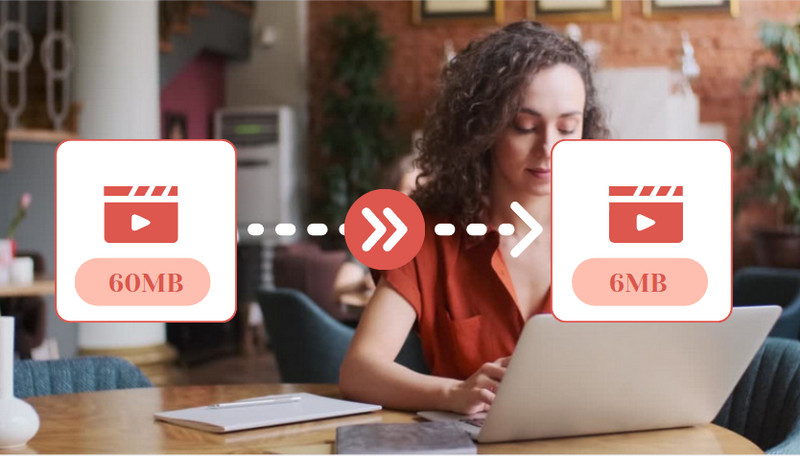
- • Part 1: Why Do You Need a Discord Video Compressor
- • Part 2: Best Desktop Video Compressors for Discord
- 1: Any Video Converter
- 2: VideoProc Converter AI
- 3: MiniTool MovieMaker
- Part 3: 3 Best Online Video Compressors for Discord
- 1: 8mb.video
- 2: Kapwing
- 3: Flixier
- Part 4: 3 Best Discord Video Compressors for Android & iOS
- 1: AniSmall (for iOS)
- 2: Video Converter and Compressor by Inverse.AI (for Android & iOS)
- 3: Video Compressor - Reduce Size (for Android)
- Part 5: Tips for Compressing Videos for Discord
- Part 6: FAQs about Video Compressors for Discord
 Part 1:Why Do You Need a Discord Video Compressor
Part 1:Why Do You Need a Discord Video Compressor
Discord imposes restrictions on file sizes for video uploads, and exceeding these limits can lead to a less-than-optimal experience for both the uploader and viewers. Video compression is the solution, allowing users to maintain quality while reducing file sizes, making it easier to share and view videos seamlessly on Discord.
 Part 2: 3 Best Desktop Video Compressors for Discord
Part 2: 3 Best Desktop Video Compressors for Discord
For both Windows and Mac users, there are numerous desktop-based video file size compressors available to efficiently compress Discord videos. In this section, we will introduce the top 3 Discord Video Compressors for both Windows and Mac platforms.
Overview of 3 Best Discord Video Compressors for Windows & Mac
| Program | Price | Watermark Added | Adjustable Compress Settings | Platform | Download |
| Any Video Converter | Free or $19.95 for Pro | No | Yes | Windows, Mac | Free Download |
| VideoProc Converter AI | Premium Plan: $25.95, Lifetime Plan: $45.95 | Yes | Yes | Windows, Mac | Free Download |
| MiniTool MovieMaker | 1-Year Plan: $54.95, Lifetime Plan: $69.95 | No | Yes | Windows | Free Download |
1. Any Video Converter
Any Video Converter is a robust desktop software designed for video conversion and compression. It supports a wide range of video input formats and allows users to customize the output settings to fit various needs, including video compression for platforms like Discord. It provides two methods to compress the video, i.e. manually entering the desired video size or choosing the compression percentage from the drop-down menu. If you need to further edit your video, Any Video Converter can make it possible. It offers one-stop solution to edit the video by trimming, cropping, merging, adding watermarks/subtitles, adjusting color, overlaying videos, etc.
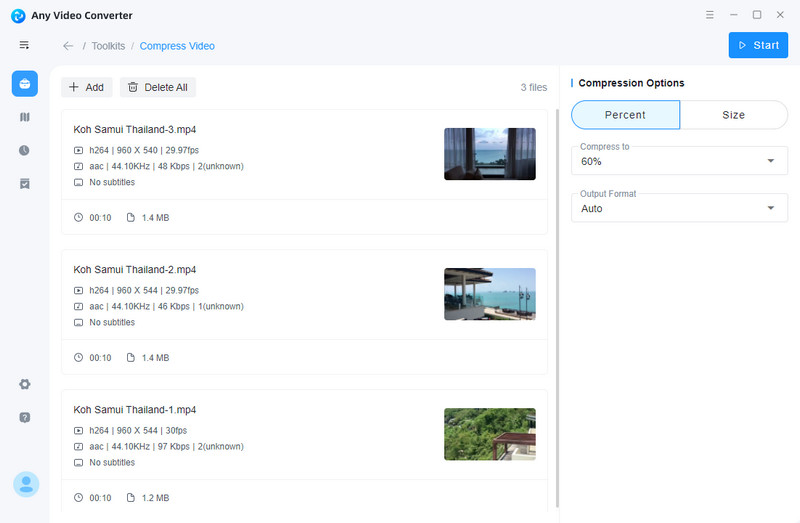
Pros
Reduce the file size of a video for free
Support compressing multiple videos at once
Flexible compression methods
Hardware acceleration is supported
Provide advanced capabilities such as DVD creation, and sophisticated AI-driven audio/video to text transcription tool
Compatible with Windows and Mac
Cons
Don’t support compressing videos via links
2. VideoProc Converter AI
VideoProc Converter AI is one of the best video compression tools. It enables users to compress the output Discord video size by directly entering the target file size or modify the compression ratio using a slider. Powered by level-3 GPU acceleration tech, it achieves fast and efficient video compression.

Pros
Full hardware acceleration allows for high-speed processing
Comprehensive editing toolkit for video enhancements
Come with full-featured editing suite: deshake, denoise, rotate, trim
Cons
The free trial package can only compress 5 minutes of each video
3. MiniTool MovieMaker
MiniTool MovieMaker is an easy-to-use video editing software with capabilities for video compression. It offers drag-and-drop functionality and comes with several basic editing features, making it a good choice for straightforward video compression tasks by reducing the video's resolution, bitrate and frame rate.
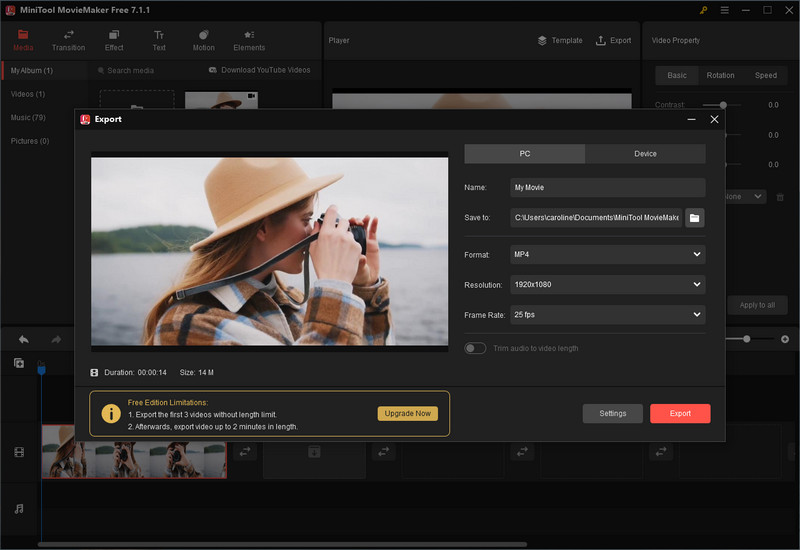
Pros
Compress huge videos for Discord rapidly
Export videos without watermark
Offer basic video editing capabilities
Cons
First 3 exported videos can be of any length, all further videos can’t be longer than 2 minutes
It is only compatible with Windows
 Part 3: 3 Best Online Video Compressors for Discord
Part 3: 3 Best Online Video Compressors for Discord
For those in search of online tools to compress Discord video sizes, this section provides a suitable option.
Overview of 3 Best Online Video Compressors for Discord
| Tool | Price | Watermark Added | Adjustable Compress Settings | Platform | More |
| 8mb.video | Free | No | Yes | Web-based | Learn More |
| Kapwing | 1-Month Plan for Pro: $16, 1-Month Plan for Business: $50 | Yes | Yes | Web-based | Learn More |
| Flixier | Free | No | Yes | Web-based | Learn More |
1. 8mb.video
8mb.video is a web-based service tailored specifically for compressing videos to meet Discord's 8MB size limit for standard users. It operates directly in your browser and doesn't require any software installation.
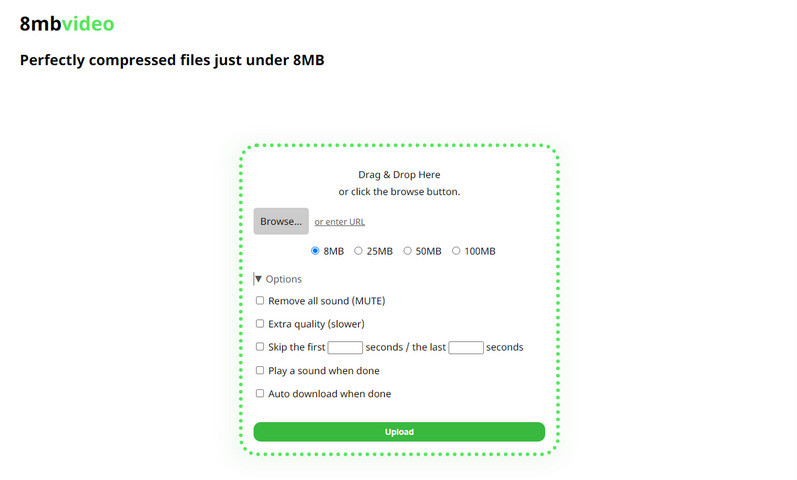
Pros
Completely free to use
No need for registration or sign-up
Fast and directly targets Discord's file size limit
Simple drag-and-drop functionality
Support importing and compressing videos via URL
Cons
Do not support batch compression of videos
Limited control over compression settings
Rely on internet connection speed
2. Kapwing
Kapwing is an online video editing and compression tool that offers a wide array of features. It gives users the ability to instantly reduce video file size online. It is a collaborative platform that allows for team editing and sharing, and it works within the web browser.
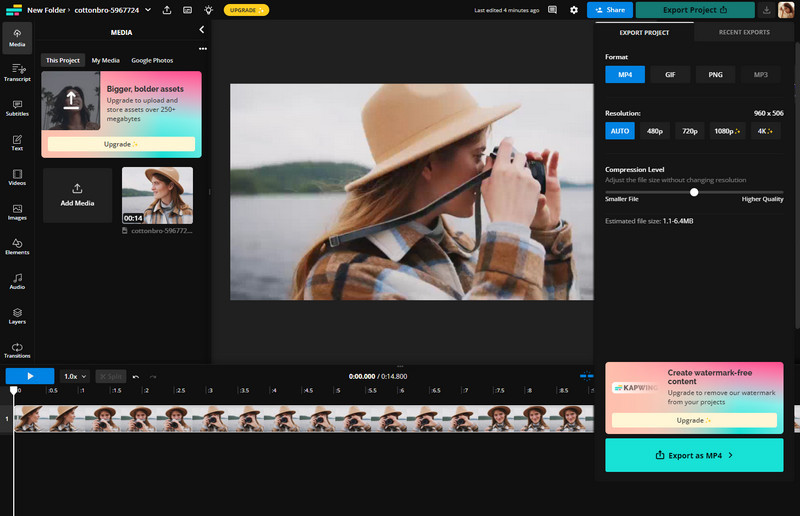
Pros
Multifunctional with editing, compression, and collaboration tools
No need to download any software
Regularly update with new features and improvements
Cons
Do not support compressing multiple videos online in a batch
For free users, there will be a watermark added to the lower corner of the compressed video
Dependent on a stable internet connection for performance
3. Flixier
Flixier is a cloud-powered video editor that includes fast video compression among its features. The built-in video compressor helps users to compress Discord videos by adjusting the bitrate, frame rate, resolution. It caters to both casual users and professionals, with the ability to publish videos to social media platforms directly from the editor.
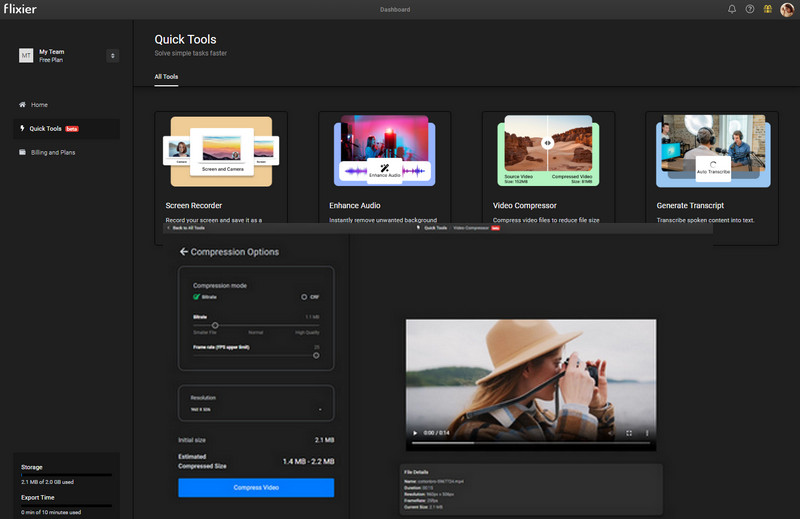
Pros
Intuitive workflow and interface
Easily compress videos for free without downloading or installing any software
Quick rendering times due to powerful cloud servers
Offer a range of editing features alongside compression
Cons
Need to create an account to use it
Require an uninterrupted internet connection
 Part 4: 3 Best Discord Video Compressors for Android & iOS
Part 4: 3 Best Discord Video Compressors for Android & iOS
As smartphone users, we frequently come across scenarios that require us to decrease the file size of our Discord videos. Whether it's for conserving storage space, file sharing, or uploading to social media platforms, having a dependable video file size reduction application is crucial. In this part, we will discuss the top 3 Discord video file size reducers available for Android and iOS devices.
Overview of 3 Best Discord Video Compressors for Android & iOS
| App | Price | Watermark Added | Adjustable Compress Settings | Platform | More |
| AniSmall | Monthly Pro: $2.99, Yearly Pro: $14.99 | No | Yes | iOS | Learn More |
| Video Converter and Compressor by Inverse.AI | $0.99 - $17.99 per item | No | Yes | iOS, Android | Learn More |
| Video Compressor - Reduce Size | $1.99 - $94.99 per item | No | Yes | Android | Learn More |
1. AniSmall (for iOS)
AniSmall is an iOS app designed to compress videos specifically for sharing on Discord. It automates the compression process to ensure that videos meet Discord's size requirements without much user intervention. There are two compression modes in the application: Standard or None. In addition, it lets you adjust video size with easy-to-use sliders.
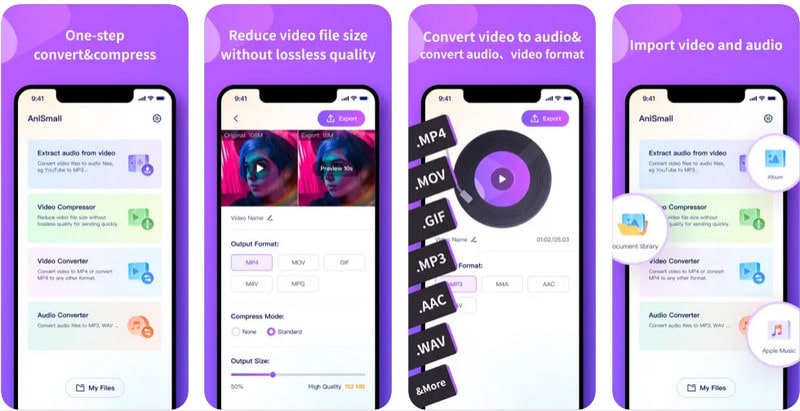
Pros
Compress videos without significant loss of quality
Batch compress video files in seconds
Tailored for easy integration with Discord's file size limits
With its preview feature, it supports viewing the results before exporting
Cons
Exclusive to the iOS platform, not available for Android users
2. Video Converter and Compressor by Inverse.AI (for Android & iOS)
Video Converter and Compressor by Inverse.AI is a tool designed to help users easily convert videos between various formats and compress them to reduce file size. It’s generally used to make videos compatible with different devices or services and to meet file size restrictions like those imposed by Discord.
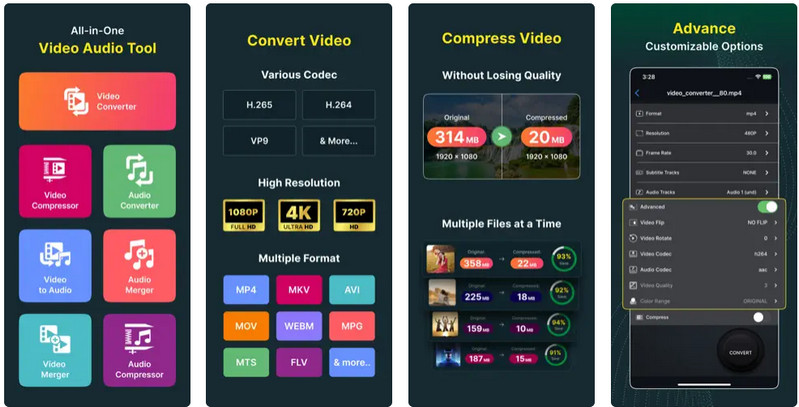
Pros
Various video compression methods
Batch compression is supported
Customized compression options
Cons
Some features require you to upgrade to the Pro version via an in-app purchase
3. Video Compressor - Reduce Size (for Android)
With the Video Compressor - Reduce Size (for Android), you can swiftly compress Discord video files while maintaining the quality you desire. This user-friendly tool supports various video formats and allows you to fine-tune the compression settings, giving you the power to manage the size of your videos with ease. Whether you need to save space or tailor your content for different platforms, it's your solution for optimized video storage and sharing.
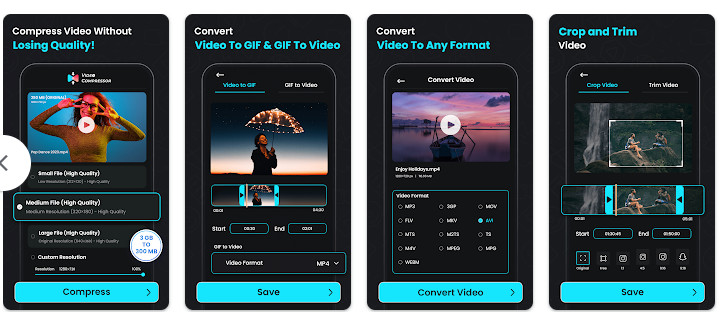
Pros
Allow users to play compressed videos within the app
Support directly sharing your compressed videos from the app
Multiple compression settings are available
Cons
Need to remove ads through in-app purchase
 Part 5: Tips for Compressing Videos for Discord
Part 5: Tips for Compressing Videos for Discord
When it comes to compressing videos for Discord, it's essential to find a balance between file size and quality. Here are some general tips to help you get your videos ready for upload:
Recommended Video Settings for Discord: Keep the resolution to 720p or lower, use standard H.264 codec, and aim for a bitrate that balances quality and file size.
Choose the Right Compression Tool: Use a tool that offers customization options for resolution, bitrate, and format to adjust the video according to Discord's limits.
Lower the Resolution: High-resolution videos take up more space. Reduce the resolution to something that is still watchable but significantly smaller in size.
Choose an Efficient Video Format: Formats like MP4 (with H.264 codec) are known for their balance between quality and file size, making them ideal for uploading to platforms with restrictions.
Check the Audio Settings: Sometimes, audio tracks can take up unnecessary space. Consider reducing the audio bitrate or even removing the audio if it is not needed.
Compress in Batch: If you have multiple videos to compress, look for a tool that supports batch processing to save time and effort.
Test before Uploading: After compression, watch the video to ensure the quality is acceptable and check the file size to be certain it meets Discord's requirements.
Remember that while these tips can help you reduce the size of your videos, the methods vary depending on the source material and the desired outcome. Always aim for the highest quality within the file size limitations.
 Part 6: FAQs about Video Compressors for Discord
Part 6: FAQs about Video Compressors for Discord
Simply check out some frequently asked questions about video compressors for Discord below.
Q: What is a video compressor for Discord?
A: A video compressor for Discord is a tool or software that reduces the file size of a video to meet Discord's upload size limits without significantly compromising on video quality.
Q: Does compressing a video reduce its quality?
A: Compressing a video often involves reducing its quality to some extent. However, many compression tools balance the compression to maintain as much quality as possible.
Q: Can I compress videos for Discord directly in the app?
A: No, Discord does not have built-in video compression. You will need to use external tools or software before uploading your video to Discord.
Q: Are there any free video compressors for Discord?
A: Yes, there are several free video compressors available for Discord, including desktop, online, and mobile options such as Any Video Converter, 8mb.video, and Flixier.
Q: How do I choose the right video compressor for Discord?
A: Consider the following when choosing a video compressor:
• Compatibility with your device (Windows, macOS, Linux, mobile).
• Ease of use.
• Compression speed.
• The ability to customize settings.
• Output quality.
Q: Can I use online video compressors for Discord on my phone?
A: The answer is yes, many online video compressors are mobile-friendly and can be accessed via a web browser on your smartphone.
Q: Is it safe to use online video compressors?
A: Most reputable online video compressors are safe to use. Ensure the website uses SSL encryption (https://) and read their privacy policy to understand how your data is handled.
Q: Will compressing a video for Discord change the format?
A: Some video compressors may change the format to a more size-efficient one, while others allow you to keep the original format. Check the settings of the compressor you're using.
Q: Do I lose my video if an online compressor website crashes during compression?
A: It depends on the website's fail-safes. Some might be able to recover your session, but it's generally safer to use a desktop compressor if you're concerned about losing progress.
Q: What should I do if the video is still too large after compression?
A: If the video is still too large:
• Reduce resolution further.
• Lower the bitrate.
• Trim unnecessary parts of the video.
• Use a more aggressive compression setting.
Conclusion:
In conclusion, it is evident that having a video compressor specifically for Discord is essential for seamless communication and enhanced user experience. After exploring various options in the market, we have narrowed down the top choices for desktop, online, and mobile video compressors. The must-haves include Any Video Converter, VideoProc Converter, MiniTool MovieMaker for desktops; 8mb.video, Kapwing, and Flixier for online use; and AniSmall, Video Converter and Compressor, and Video Compressor - Reduce Size customized for Android and iOS devices. Furthermore, with our helpful tips on successfully compressing videos for Discord without compromising on quality or content, you can now confidently communicate through your favorite chat platform without worrying about large file sizes. And finally, to address any lingering questions or doubts you may have about video compressors for Discord, head to our FAQ section where we cover everything you need to know in detail. So why wait? Choose your preferred video compressor today and elevate your Discord game like a true professional!
Try Any Video Converter to edit videos with ease!
Related Articles & Tips
 Video Converter
Video Converter
- MP4 Converters
- MKV to MP4 Converters
- AVI To MP4 Converters
- MOV to MP4 Converter
- Best Free AV1 Converters
- HEVC/H.265 Converter
- H.264 Video Converter
- Android Video Converter
- Samsung Video Converter
- Sony PS4 Video Converter
- Nokia Video Converter
- MPEG Video Converter
- Convert 4K to 1080P
- Convert MP4 to MP3
- Convert M2TS to MP4
- Convert MVI to MP4
- Convert WebM to MP4
- Convert Videos to MP3
- Convert MP4 to 3GP
- Convert M4V to MP4
 DVD Converter
DVD Converter
 Video Editor
Video Editor
- Best AI Video Editors
- Free AI Video Generators
- Best AI Slideshow Makers
- Replace Face in Video
- AI Cartoon Video Generators
- Text-to-Video AI Generators
- Best Free Voice Changers
- Text-to-Video AI Generators
- Sites to Download Subtitles
- Add Subtitles to Video
- Free Online Video Compressor
- Convert Your Videos to GIFs
- Blur Video Backgrounds
- Video Editing Apps for YouTube
 Video Enhancer
Video Enhancer
- Best 10 Video Enhancer
- Improve Video Quality
- Fix Blurry Videos
- Remove Noise from Footage
- Upscale Video from HD to 4K
- Upscale Video from 480P to 1080P
- Best AI Video Upscaling Tools
- Make a Blurry Video Clear
- Best Old Video Restorer
- How to Sharpen Video
- Fix Bad Quality Videos
- Increase Video Resolution
- Convert Videos to 4K
- Upscale Anime Videos to 4K
 Photo Enhancer
Photo Enhancer
- Fix Blurry Pictures Online
- Make Blurrys Picture Clear
- Increase Image Resolution Online
- Remove Blur from Images
- AI Image Sharpener Online
- Topaz Gigapixel AI Alternatives
- Fix Low-resolution Photos
- Colorize Historical Photos
- Remove Noise from Photos
- AI Image Sharpener
- AI Face Retoucher
- AI Image Enlargers
 Mobile & PC
Mobile & PC