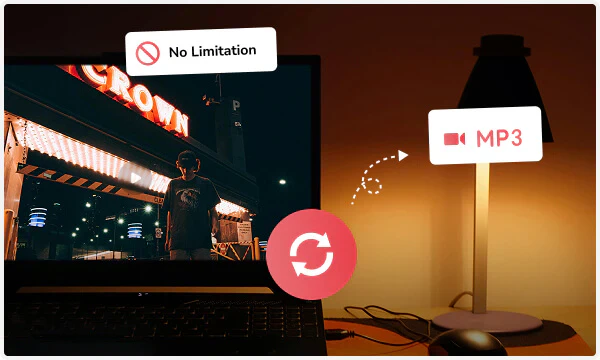
What makes this MOV to MP3 converter stand out? Convert MOV to MP3 for free without any subscription, registration, or fees; easily batch convert multiple MOV files at once.
This free MOV to MP3 converter completely removes the limitations on MOV file size and number. Beyond MOV to MP3, you can also convert MOV to FLAC (lossless compression), WAV (uncompressed), OPUS (high-efficiency compression), and various audio formats.
Process MOV screen recording files from Apple devices (iOS, iPadOS, macOS) to ensure a stable and efficient audio extraction process.
Once you convert your recorded courses, meetings, or training sessions to MP3, you can review them anytime, anywhere, just like listening to a podcast. The converted MP3 audio can be used independently of the MOV video file. You can import it into a music player, use it as audio for video editing, or easily share it with others via email or instant messaging.
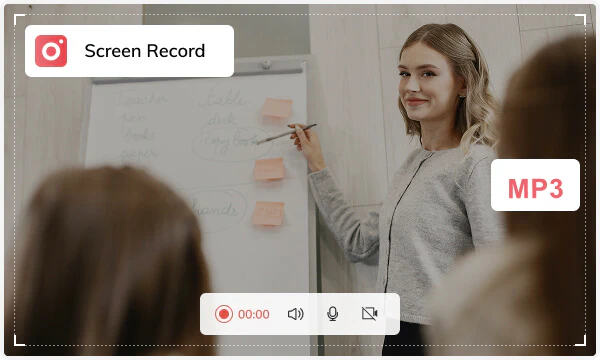

What does this MOV to MP3 converter guarantee? The audio track is precisely extracted from the MOV file and encoded into the standard, universal MP3 format. The converted MP3 audio is of identical quality to the original MOV file. Whether it's the exciting dialogue, background music, or ambient sound effects in the movie, you won't hear any perceptible loss, noise, or distortion.
Compared to large MOV video files, the extracted MP3 audio files are much smaller. This frees up valuable device storage space, allowing you to easily store more important content. MP3 is a universal audio format supported by almost all devices and players. The extracted MP3 files can be played seamlessly on your phone, music player, car stereo, or any other platform, greatly improving the usability and portability of your audio.

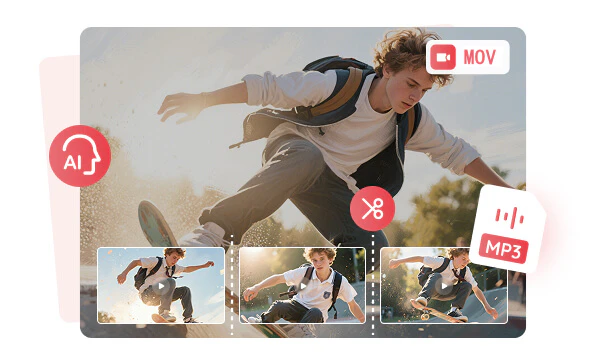
What else can this MOV to MP3 converter do? It can convert MP3 to text, trim MP3 into separate audio files, and split the vocals from MP3.
MP3 to Text: Automatically converts spoken content from MP3 to *.txt, *.srt, *.csv, *.vtt, and *.lrc text files.
MP3 Trimmer: A long MP3 audio file can be divided into several independent, shorter audio segments based on timeline or silent intervals.
MP3 Splitter: Separate the vocals (singing, dialogue) from the background music and accompaniment in the MP3 file to create two independent audio tracks.

Unlimited access to the conversion features without payment or subscription.

In GPU hardware acceleration, the conversion speed is reaching up to 130x faster.
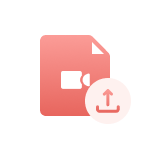
1000+ formats are available. Support video to audio and video to video conversion.

Files are processed locally and not uploaded to the cloud, ensuring absolute data privacy.
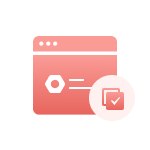
Allow adjusting audio bitrate and sampling rate to meet professional audio needs.

It has a variety of built-in audio editing tools, providing a one-stop solution.
Step 1: Locate the "Format Convert" Tool
Since Any Video Converter supports batch conversion, you can upload one or more MOV files.
Step 2: Select MP3 and Other Audio Options
Step 3: Convert MOV to MP3
| Any Video Converter | Free | Pro. | Ultimate |
|---|---|---|---|
Format ConvertConvert between various video and audio formats. |
 |
 |
 |
Video DownloadDownload videos from various online platforms. |
Default settings | Custom settings | Concurrent download |
Video EnhancementUpscale low-res video to HD, 4K, and enhance video quality. |
Watermarked | Watermarked | HD, 4K, and 8K & unwatermarked |
Speech to TextConvert speech from videos or audio to text. |
Basic model | Multilingual | Advanced AI Model (99% accuracy) |
AI Audio SplitterExtract vocals or instruments from audio with AI. |
 |
||
PresetPreset options for common conversion and download settings. |
 |
 |
|
Video EditingBasic video editing, including trimming, cropping, and merging. |
 |
 |
 |
Video CompressVideo compression to reduce file size while maintaining quality. |
 |
 |
 |
Merge VideoCombine multiple video clips into one. |
5 video limit (per merge) | Unlimited | Unlimited |
Screen RecordCapture your computer screen, full screen or region. |
3-minute | Unlimited, HD Quality | Unlimited, 4K Quality |
DVD BurningBurn videos to DVD discs, including menu creation. |
 |
 |
|
WorkflowCustomize batch processing workflows for improved efficiency. |
 |
||
Ad-FreeNo upgrade prompts. |
 |
||
Parallel Task ProcessingAllow multiple download tasks to run concurrently. |
 |
||
Price |
Free | $19.95 | $29.95 |
Try |
Free Download Free Download Free Download | Upgrade Now | Upgrade Now |
1. How do I change my MOV to MP3 on Mac?
2. How do I convert audio files to MP3?
3. How to convert MOV to MP3 online?
4. How to convert MOV to MP3 using VLC?
5. How fast is it to convert MOV to MP3?
AI-based video enhancement software to upscale video from 480p to 1080p, 1080p to 4K, and up to 8K, and bring your old videos a new look.
It is the best video blurring software that offers three automatic ways to blur faces, blur background, and blur any objects in videos.