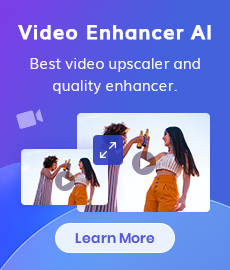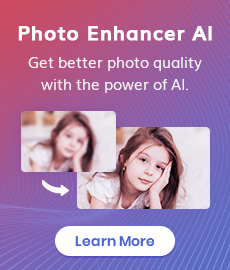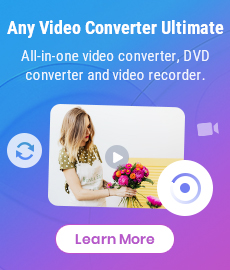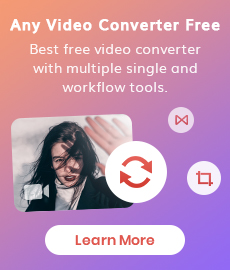How to Convert ISO Image to AVI
ISO, also called ISO image, is a complete copy of an entire optical disk such as a CD, DVD, or Blu-ray archived into a single file. Many people use ISO to back up their optical disks or store their data including large programs, operating systems. The most common way to use an ISO image is to burn it to a CD, DVD, or BD disc, or convert the ISO image to common video formats like MP4, AVI, MKV that can be opened on most of the programs and devices. The following is a brief guide on how to convert ISO to AVI.
Any Video Converter can convert videos and DVD movies to videos playable on portable media players like iPod, iPhone, iPad, PS4, Xbox One, and Android mobile phones such as Samsung, LG, Nokia, Blackberry, etc. Besides convert video and DVD to portable devices and almost all the video & audio formats, Any Video Converter Professional features an astonishing characteristic: it can convert ISO to AVI.
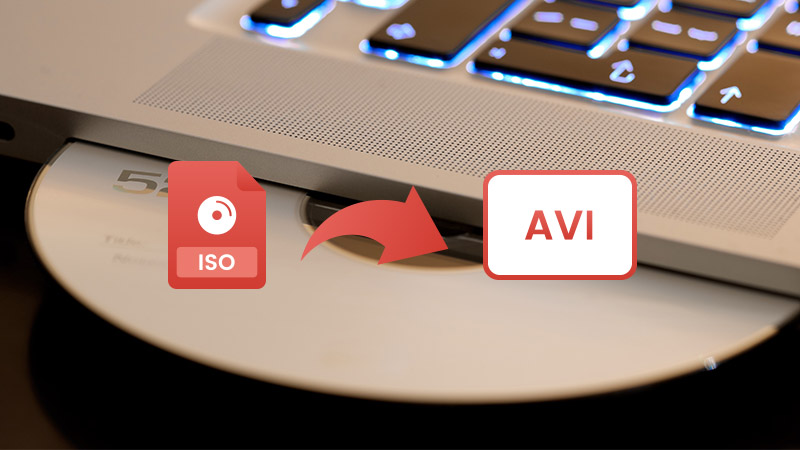
To accomplish the process of converting any video to H.264/AVC, we recommend you to use the versatile and easy-to-use software, Any Video Converter, a free H.264 video converter that comes with a range of functions, including video & audio downloading, video editing, DVD burning, CD to MP3 extracting, etc.
Tutorial on How to Convert ISO to AVI
Add ISO image to the program
Click the "Add Disc" drop-down list button, then click "Add DVD ISO Files". A window will pop up to let you choose the ISO image you want to convert. You can press Ctrl or Shift to select more than one image file at one time in the file folder. Or you can drag or drop the ISO files from the local file folder to Any Video Converter.
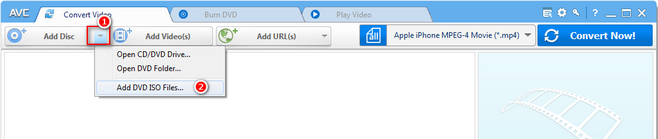
After you add ISO image files, all of them will be displayed on the middle panel with their detailed information, including duration, format, and size, etc.
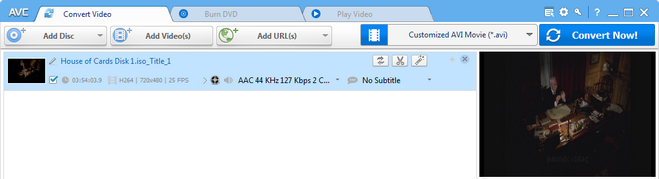
Choose AVI output profile
Please unfold the "Output Profile", choose "Customized AVI Movie (.*avi)" as the output format.
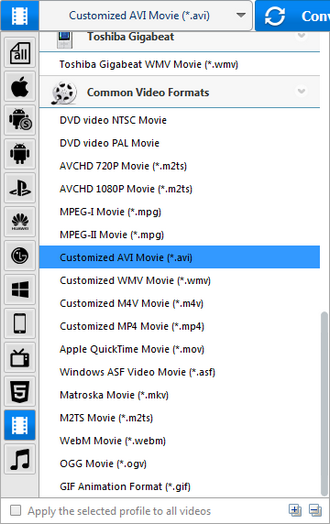
Customize the output parameters
You can change the basic, video and audio setting including video size, video aspect, video bitrate, frame rate, etc on Any Video Converter right panel.
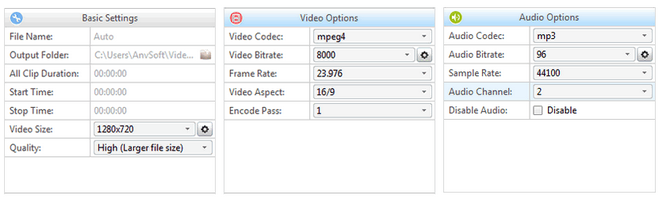
start converting ISO image
Once everything is ready, you can click the "Convert Now!" button to start the converting process.

Now your ISO image file has been successfully converted to AVI video, just have fun!
Key Features of ISO Image Converter
- Convert video to many other video/audio formats.
- Download videos and music from 100+ sites.
- Extract audio from CD & videos to save as MP3.
- Burn any video to blank DVD disc to create DVDs.
- Edit video clips with cut, crop, and special effects.
- Support NVIDIA NVENC hardware acceleration.
 Highly Recommended
Highly Recommended
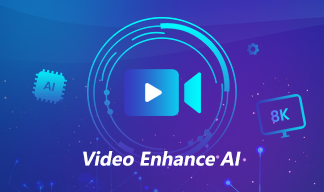
AVCLabs Video Enhancer AI
AVCLabs Video Enhancer AI is an AI-based video enhancement software to upscale video from 480p to 1080p, 1080p to 4K, and up to 8K. With AVCLabs Video Enhancer AI, you can upscale low-res videos to high resolution and bring your old videos a stunningly new look.
Learn More
 Video Converter
Video Converter
- MP4 Converters
- MKV to MP4 Converters
- AVI To MP4 Converters
- MOV to MP4 Converter
- Best Free AV1 Converters
- HEVC/H.265 Converter
- H.264 Video Converter
- Android Video Converter
- Samsung Video Converter
- Sony PS4 Video Converter
- Nokia Video Converter
- MPEG Video Converter
- Convert 4K to 1080P
- Convert MP4 to MP3
- Convert M2TS to MP4
- Convert MVI to MP4
- Convert WebM to MP4
- Convert Videos to MP3
- Convert MP4 to 3GP
- Convert M4V to MP4
 DVD Converter
DVD Converter
 Video Editor
Video Editor
- Best AI Video Editors
- Free AI Video Generators
- Best AI Slideshow Makers
- Replace Face in Video
- AI Cartoon Video Generators
- Text-to-Video AI Generators
- Best Free Voice Changers
- Text-to-Video AI Generators
- Sites to Download Subtitles
- Add Subtitles to Video
- Free Online Video Compressor
- Convert Your Videos to GIFs
- Blur Video Backgrounds
- Video Editing Apps for YouTube
 Video Enhancer
Video Enhancer
- Best 10 Video Enhancer
- Improve Video Quality
- Fix Blurry Videos
- Remove Noise from Footage
- Upscale Video from HD to 4K
- Upscale Video from 480P to 1080P
- Best AI Video Upscaling Tools
- Make a Blurry Video Clear
- Best Old Video Restorer
- How to Sharpen Video
- Fix Bad Quality Videos
- Increase Video Resolution
- Convert Videos to 4K
- Upscale Anime Videos to 4K
 Photo Enhancer
Photo Enhancer
- Fix Blurry Pictures Online
- Make Blurrys Picture Clear
- Increase Image Resolution Online
- Remove Blur from Images
- AI Image Sharpener Online
- Topaz Gigapixel AI Alternatives
- Fix Low-resolution Photos
- Colorize Historical Photos
- Remove Noise from Photos
- AI Image Sharpener
- AI Face Retoucher
- AI Image Enlargers
 Mobile & PC
Mobile & PC